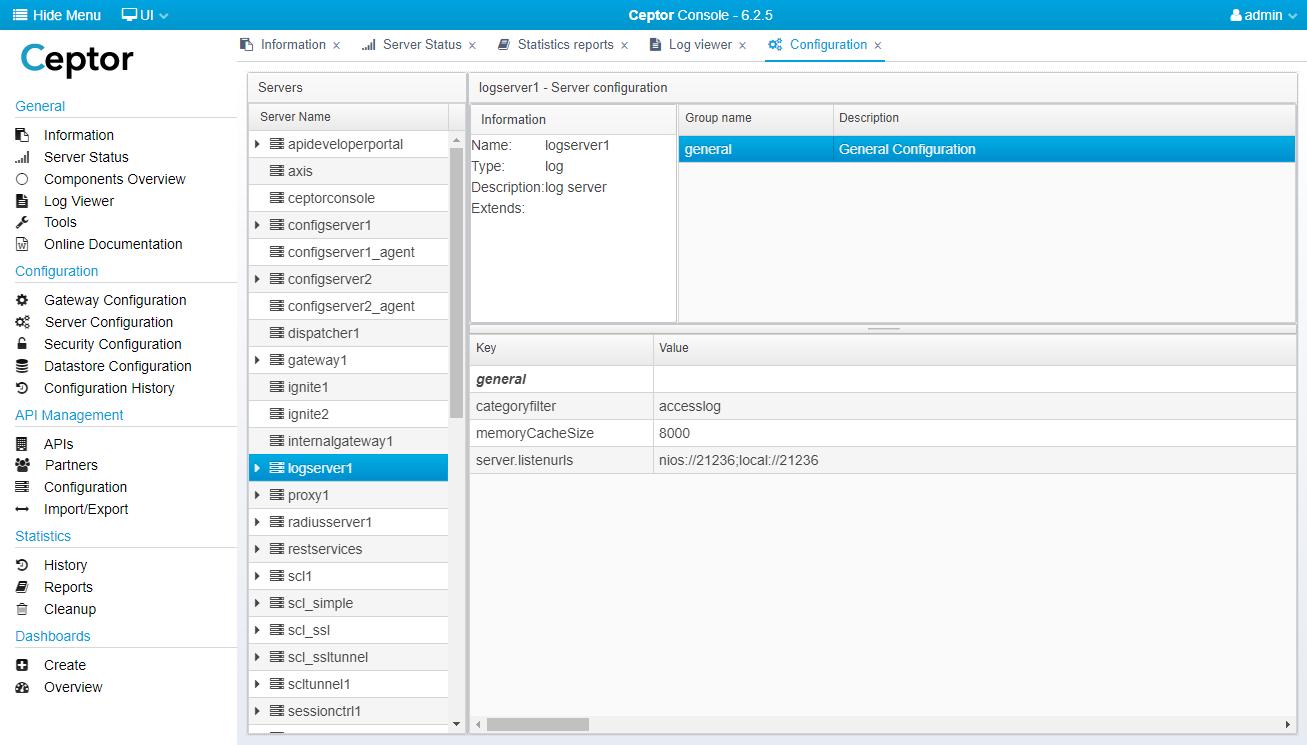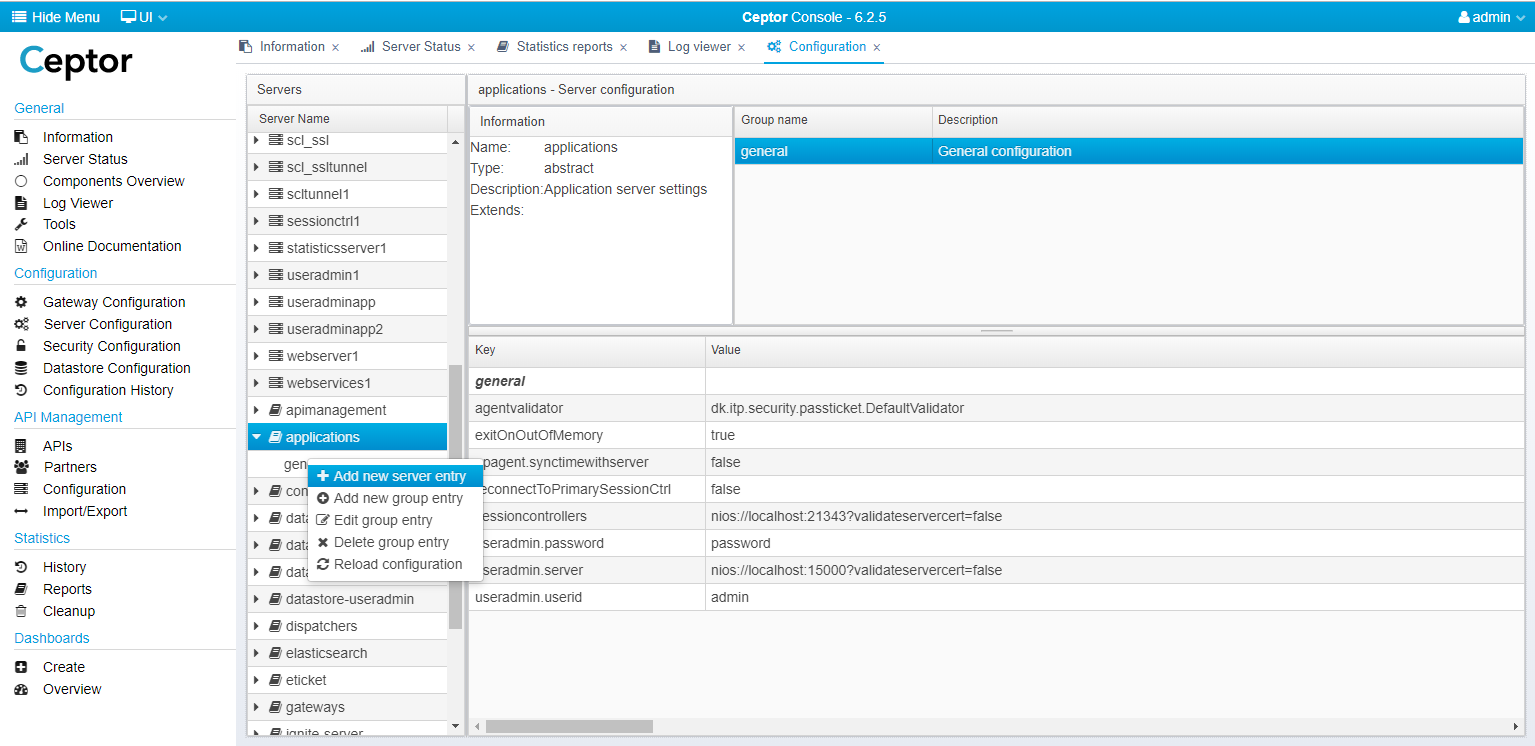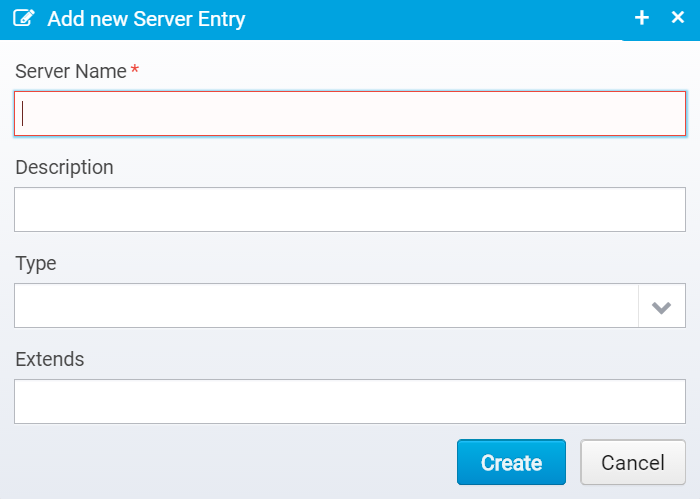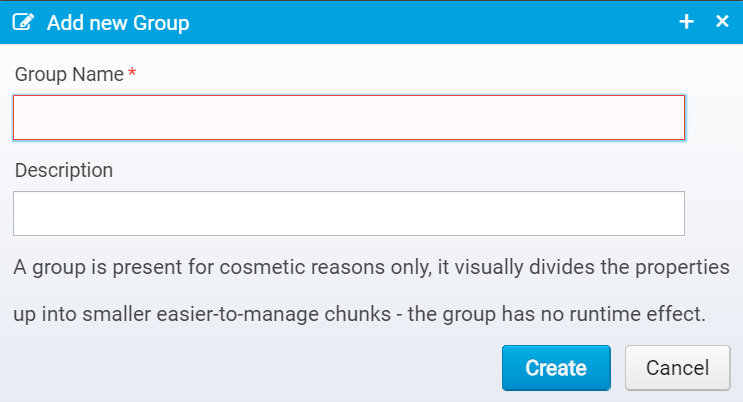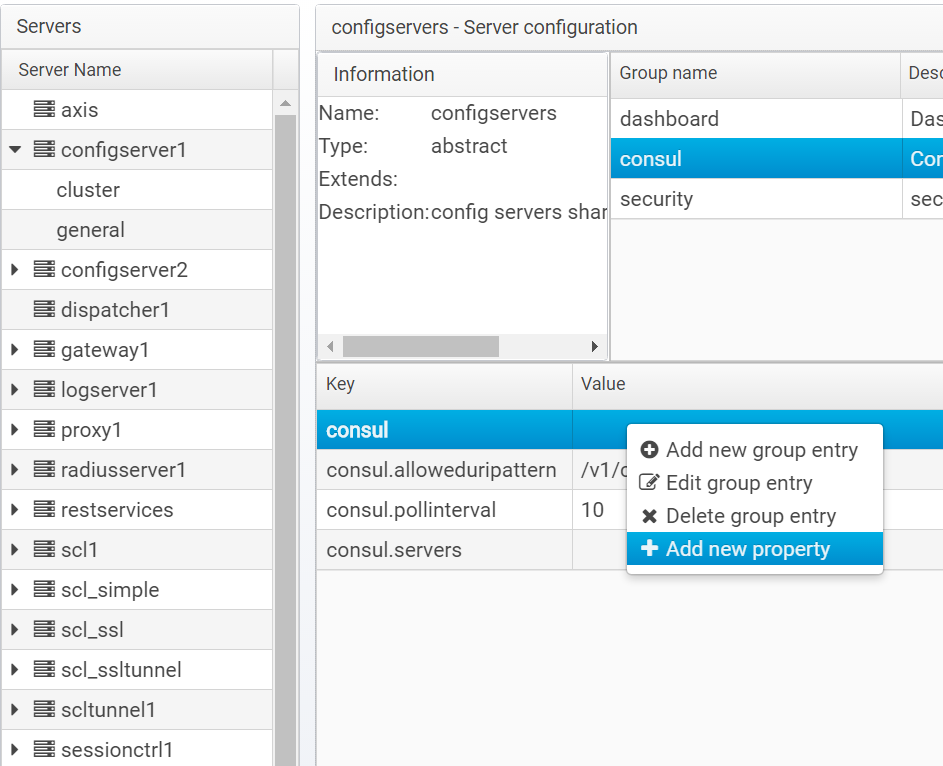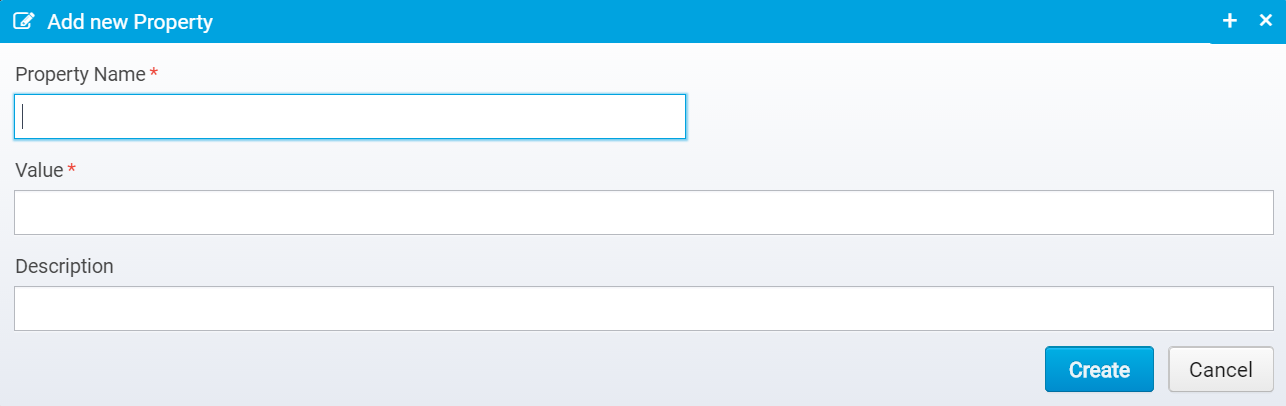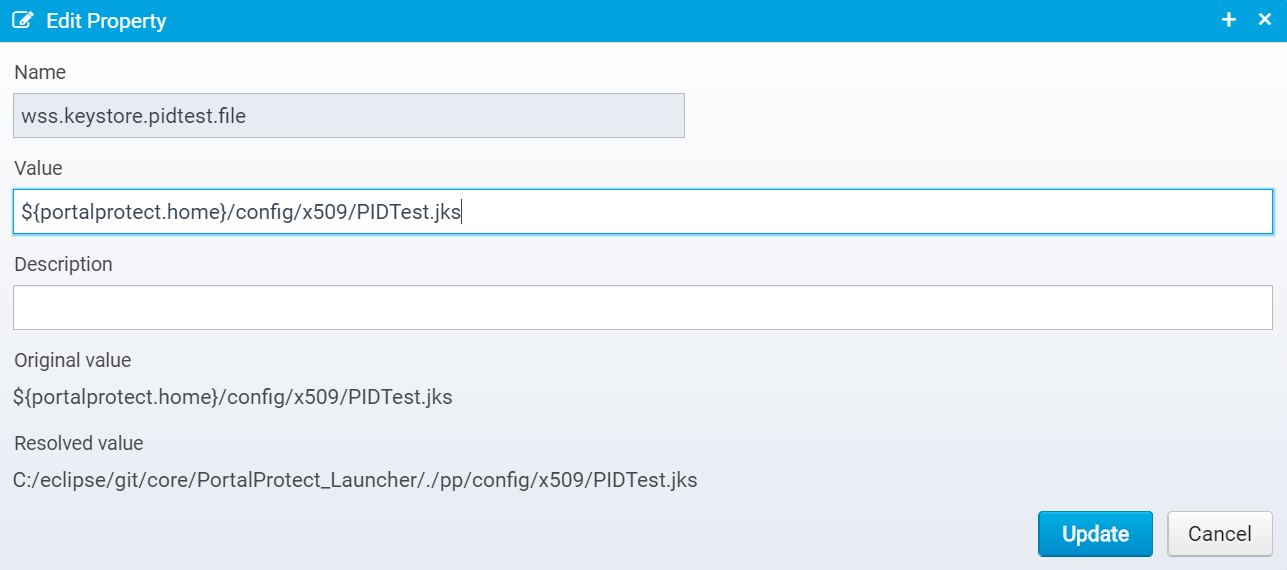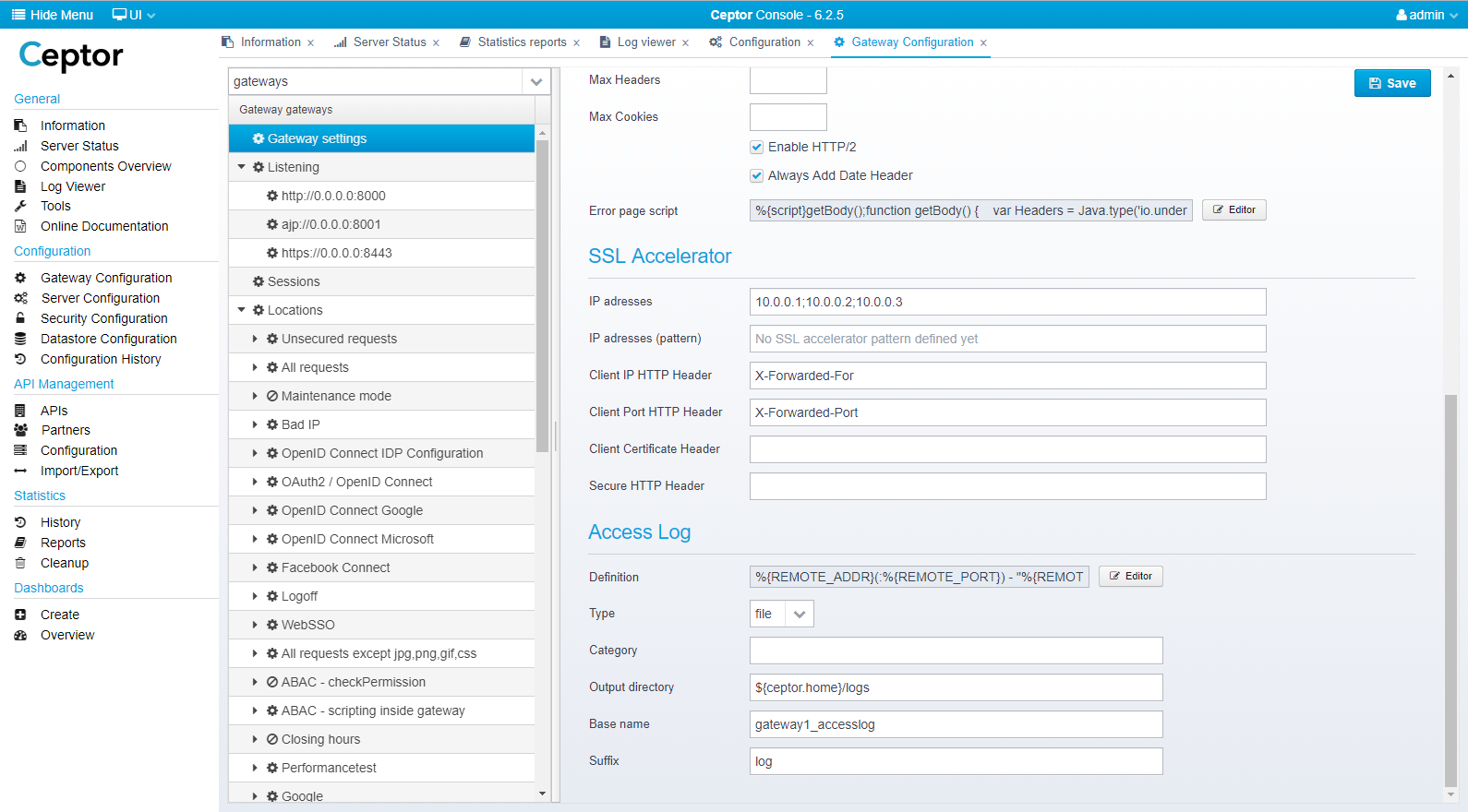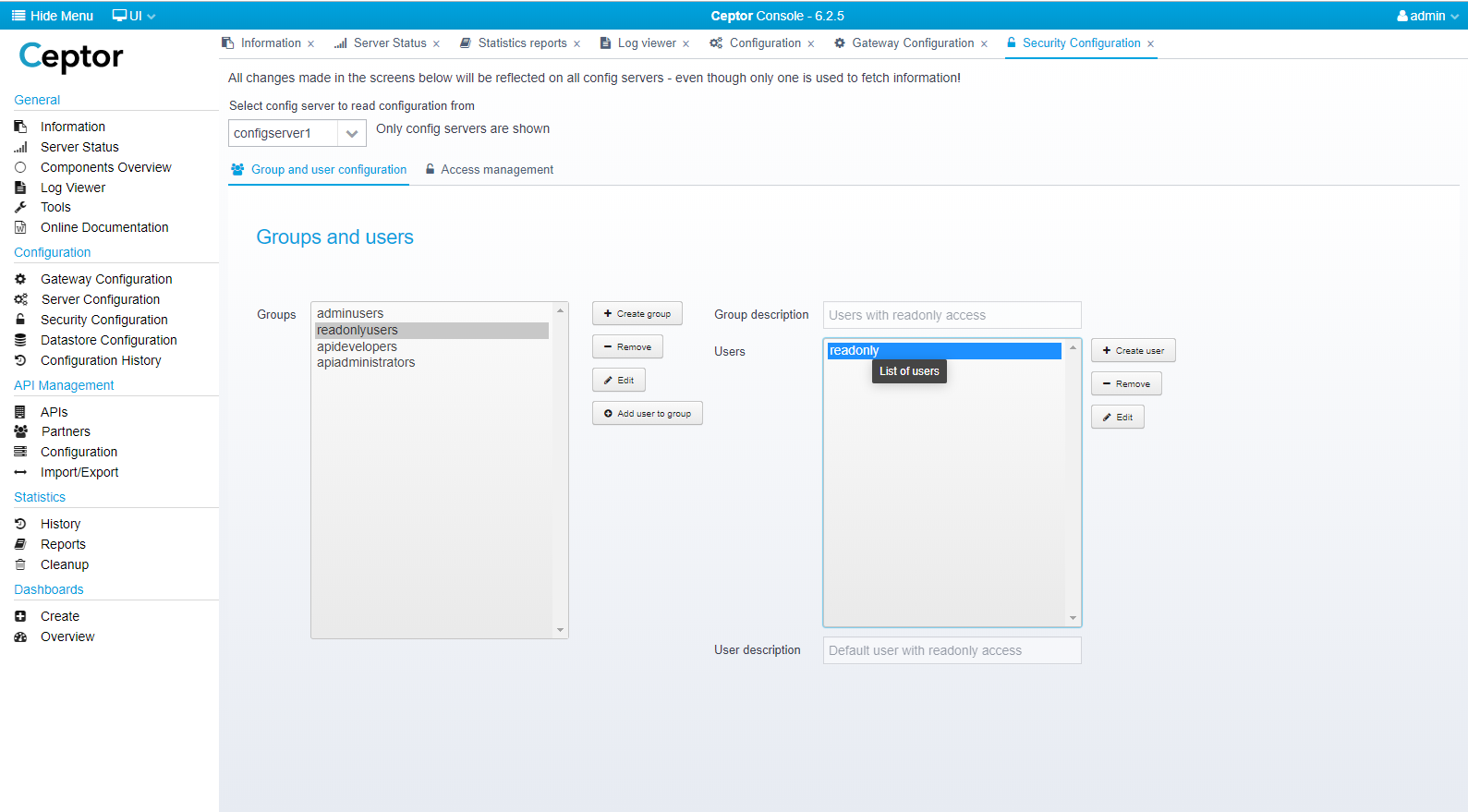Configuration
There are currently 2 different types of configuration;
- Server Configuration
- Gateway Configuration
Server Configuration
Server Configuration looks like this:
Here you have a list of server names and entries - some are configuration entries for real servers, others are abstract entries, containing snippets of configurations inherited by other server entries.
All Ceptor components/server rely on this configuration.
Each server knows only its own name, and the address of one or more Ceptor Configuration Servers when it starts up - it then contacts the configuration server asking for its configuration.
Configuration consists of name/value pairs divided into groups. The groups have no semantic meaning, they are only present for cosmetic reasons making it easier to categorize the configuration.
For newer components (at the time of writing, Ceptor Gateway and API Management ), configuration is stored in JSON entries - over time, it is the intention that all configuration will be moved to this, and wizard for editing the configuration will be added to the Console.
If you right-click a server name, you get these options:
- Add new server entry
Create a new server entry - Add new group entry
Add a new group in an existing server - Edit group entry
Edit a group - Delete group entry
Delete a group entry, and all properties within it - Reload configuration
Reload configuration from disk - use this to reload the configuration if you have changed the configuration file manually on disk.
All changes to the configuration are immediately propagated to the affected servers, and they will adjust to it in real time without requiring a restart.
Adding a New Server
If you add a new server entry, you get this dialog:
Here, you specify the name of the new server entry you want to create, a description, type and extends.
You can either type in the type or choose one of the predefined ones. If you set the type to abstract, it is meant to be used for configuration only and will not represent a real server - this is useful to keep it out of the Server Overview which shows the list of all configured servers.
"Extends" is a comma-separated list of the other server entries (abstract or not) from which this server should inherit its configuration.
Adding a Group
If you select "Add new group entry" you will get a dialog asking for the group name and description like this:
Adding a Property to a Group
If you right-click the group name in the group/properties list, you get this menu where you can edit the group entry, delete it or add a new property.
Selecting "Add new property" brings you to this screen:
Here, you can enter the property name, value and optionally a description too - the description is only for display purposes.
Editing a Property
If you right-click a property, you can edit it - this will give you this screen:
Here, you cannot change its name, but only its value and description.
You can also see the original value as it looked before you started changing it, and you can see the so-called "Resolved value" - if the value contains any macros, such as ${portalprotect.home} which refers to the system property "portalprotect.home" then you can see how that value resolves in the JVM process running the Ceptor Console. Note that if the property was meant for another server running on another machine, it might resolve to another value on that machine.
Gateway Configuration
The Gateway Configuration functions differently from the rest - it does not store its properties in name/values pair, but in a JSON object.
It also provides GUI / Wizards to edit every part of the configuration so you do not need to know the names of the properties within.
The Gateway Configuration screen looks like this:
You can find documentation in detail for the various configuration screens here: Gateway Configuration.
Security Configuration
In Security Configuration, you can configure administrator users access to the Ceptor Console and their access using the Administration API.
Here, you can add Groups and users, edit them and change passwords.
You can also create and edit ACLs and select Groups for them.
Please refer to Access Control for more information about this configuration.
© Ceptor ApS. All Rights Reserved.