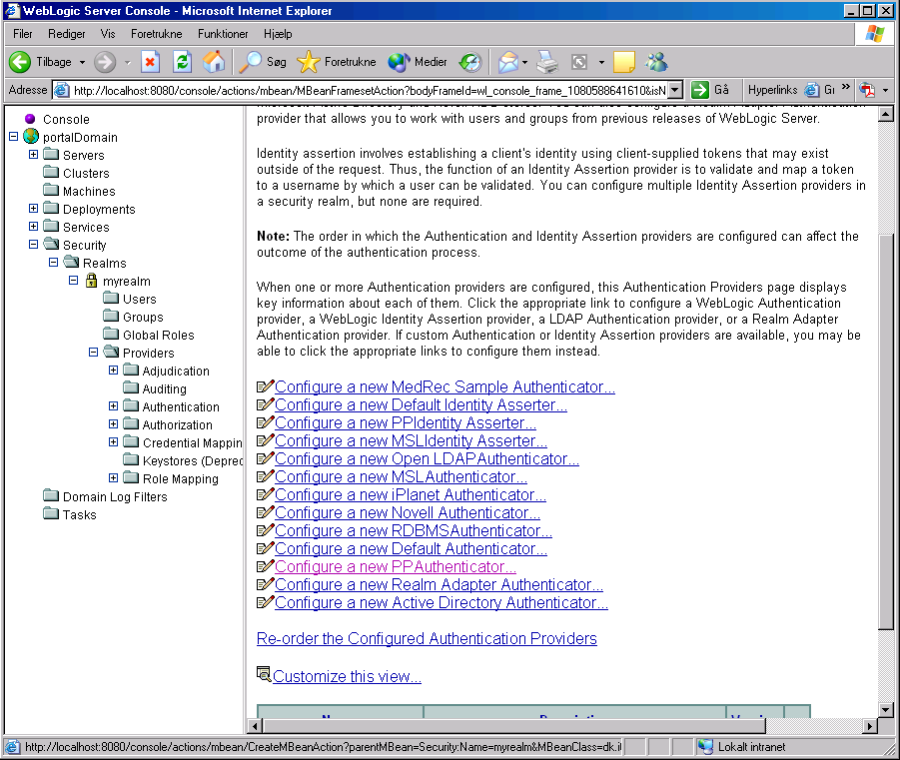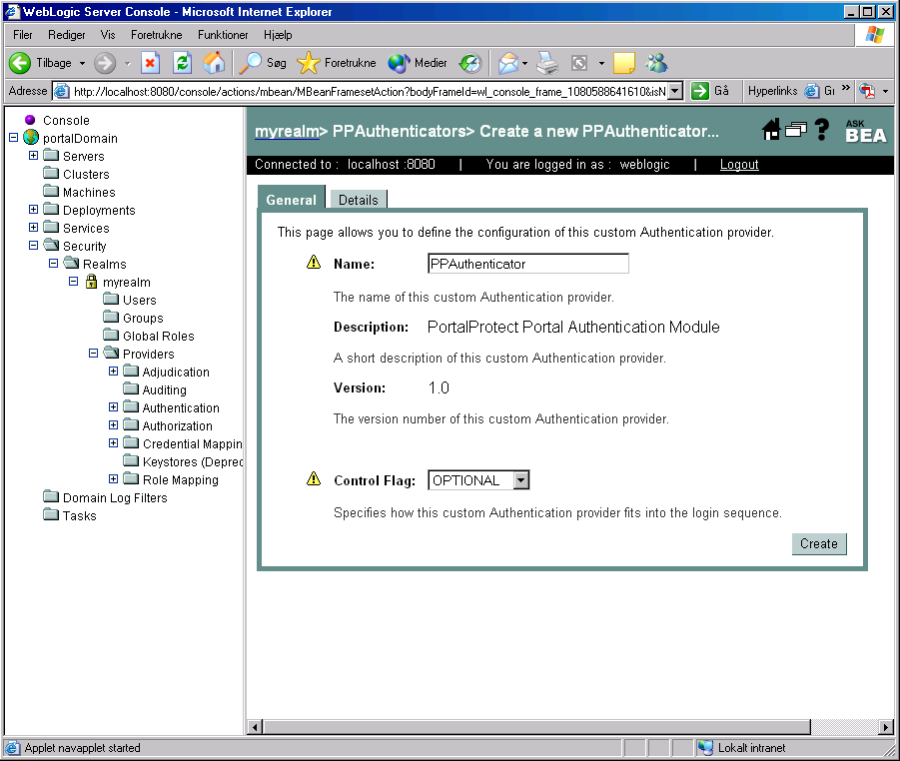...
Note for WebLogic 10 and newer: Oracle WebLogic 10 is not compatible with earlier versions, so you need to use wl10PPSecurityProviders.jar instead of wlPPSecurityProviders.jar it has the same functionality for WebLogic 10.
Similar files are support for For WebLogic 11, which also works with WebLogic 12.12, 14 and newer, use wl11PPSecurityProviders.jar
In addition, you need to install the agent - an easy way is to copy these files into the domain lib directory:
| Code Block |
|---|
CeptorAgent.jar
reload4j-1.2.20.jar
wlPPprincipal.jar |
After restarting WebLogic, go to the administration console and add the authentication provider "PPAuthenticator" – first go to
_Security->Realms->myrealm->Providers->Authentication_
and then click on "Configure a new PPAuthenticator"
After clicking on "Configure a new PPAuthenticator" the following screen comes up, simple click on "Create" and that's it, the new Ceptor authenticator is now installed.
Now, make sure to change the "Control Flag" to "OPTIONAL" on the "DefaultAuthenticator" – otherwise WebLogic won't accept the PP Authenticators login.
In order to use the plugin, you need to configure the Ceptor gateway to add the Authorization header to the HTTP request before sending it to the WebLogic server – this will enable WebLogic to call the PP Authentication provider with the session ID as userid.
The PP Authentication provider will then look at the session, and if the user is authenticated, it will log him into WebLogic as well. Note that WebLogic will only see the user as authenticated, once his PP session is authenticated, so role-checking functions such as isUserInRole() will only work on authenticated users.
...